Admin | Manage a Motiff organization
As an organization admin in Motiff, you have access to the Admin section in your file browser sidebar. This section enables you to efficiently manage your organization by performing tasks such as managing teams, members, billing, and security settings.
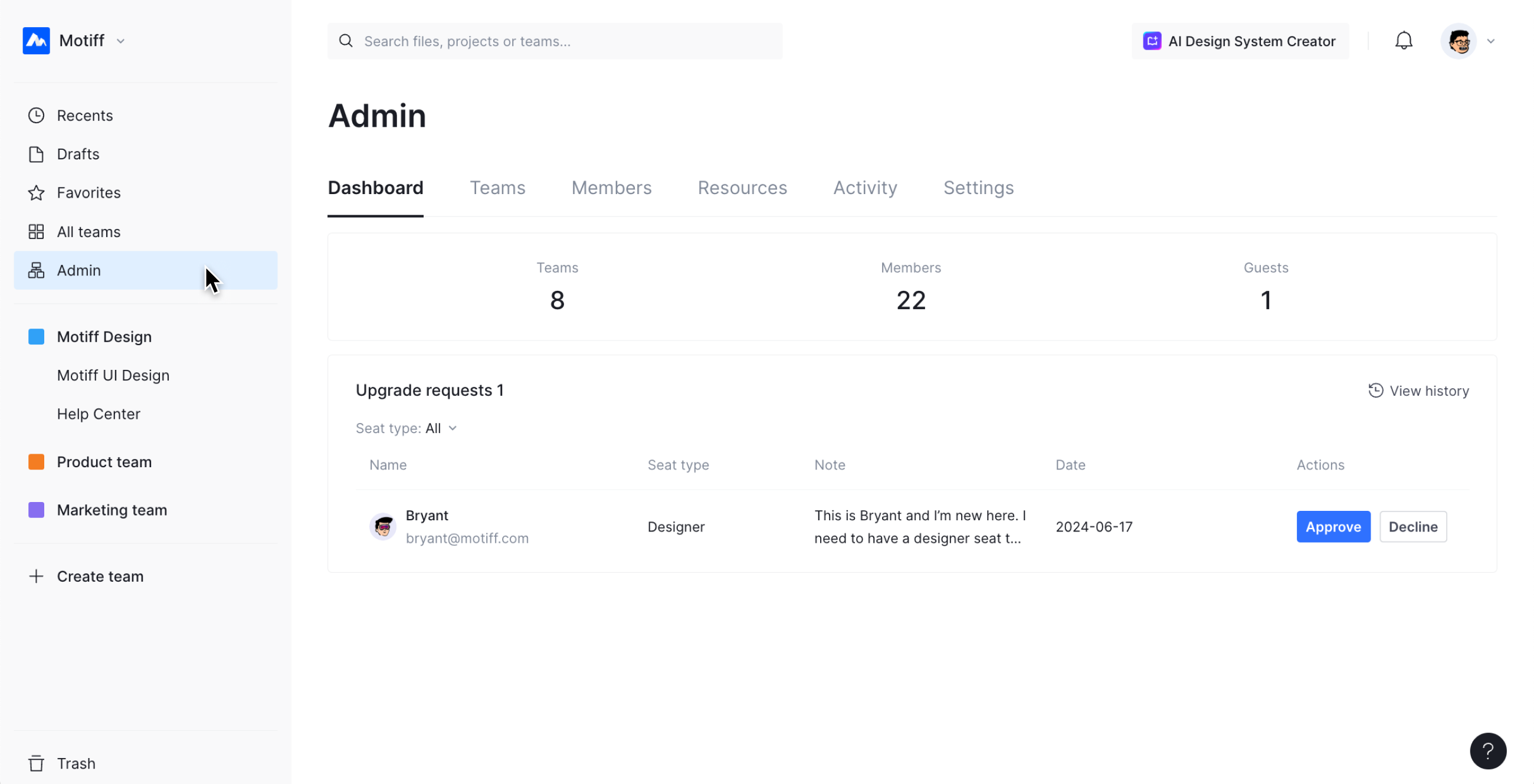
Set up organization admins
Organization admins can grant admin access to other members.
- 1.Open the organization in the Motiff workspace.
- 2.Click on Admin in the sidebar.
- 3.Switch to the Members list.
- 4.Click and select Grant admin access.
Manage domains
Organization admins can view and change the domains associated with their organization.
Learn more about how to view and change organization domains.
Manage members and guests
Each member in the organization has an account type, which determines their access to resources such as teams, libraries, and shared fonts.
- Members: Users with an email domain matching the organization domain. They have full access to shared resources.
- Guests: External collaborators whose email domains do not match the organization domain. Their access is limited to the teams or resources they are explicitly invited to.
Organization admins can manage their access permissions, and add or remove members and guests.
View and create teams
Organization admins can view and manage teams under the organization, including all publicly accessible teams, as well as any Secret teams they have joined.
Organization resources
Organization admins can manage shared resources. These resources include shared libraries, fonts, and plugins that are accessible to all organization members. Admins can also upload fonts to make them available organization-wide.
Upload shared fonts
- 1.Enter the corresponding organization.
- 2.Click Admin - Resources.
- 3.In the Fonts section, click Upload fonts button.
- 4.Select the fonts to be shared from your local device. You can upload multiple fonts at once.
Note: After uploading shared fonts, they will appear in the font selector when opening any file within the organization.
Tip: If the uploaded font already exists, Motiff will ask whether you want to replace the existing font with the new font in a popup. You can click Cancel to keep the original font or click Replace to update the font.
Activity Logs
The activity log provides a detailed record of actions performed by members and visitors within the organization. Organization admins can use activity logs to monitor file access, track changes, and ensure the proper use of organization resources.
View Activity Logs
- 1.Open your organization in the Motiff workspace.
- 2.Click Admin - Activity in the sidebar.
- 3.Use the following filters to refine the results:
- Member: Enter a member's email to view events related to them. This includes actions performed by the member or actions affecting the member.
- Date: Filter by predefined ranges or select a custom date range.
- Event: Choose a specific type of event to narrow the results.
- Team: Select a team to view activities within that specific team.

For each event in the activity log, you can view:
- The date and time of the event.
- The name and email of the person who performed the action or event.
- The type of event.
- The team related to the event.
- The IP address of the related team member.

Tip: Motiff supports tracking the following event types:
- Files: Created, imported, copied, moved, deleted, restored, accessed, renamed, exported, permissions changed, or members changed.
- Projects: Created, deleted, moved, renamed, permissions changed, or members changed.
- Teams: Created, renamed, restored, members changed, fonts uploaded, or fonts deleted.
- Users: Logged in, logged out, or organization membership changed.
- Organization Management: Admin role changes or organization settings updated.
Export activity log
- 1.Open the activity log in the Motiff workspace.
- 2.Enter the start and end dates to define the export time range.
- 3.Click Get CSV in the upper-right corner.
- 4.Motiff will generate the export file and send it to your email.
Note: When exporting activity logs, all events within the specified date range will be included. Filters applied in the activity log view will not affect the exported data.
Billing
Organization admins can view and manage organization billing. In Motiff, each organization member has a seat type, and the seat type affects the member's operational permissions. Different types of seats are billed differently. Your plan and the number of paid seats determine the overall cost. When you change a member's seat type, you also change the billing status of the organization.
Learn more about seat types in Motiff.
Privacy and security
Motiff prioritizes data security and privacy with robust security architecture and strict access policies. All data is encrypted during transmission and at rest, including backups and snapshots, using HTTPS with TLS 1.2 or higher. Regular audits ensure minimal access rights, and data between customers is strictly isolated. Employees cannot access user data without authorization. For details, refer to the Privacy Policy.
File and draft ownership
The organization has ownership over all the files created within the organization, including files within a member's drafts.
Once a member is removed, all their teams, files, and projects will remain in the organization. Files in Drafts will be moved to Shared projects, accessible to all organization admins.
Organization admins can click on Shared projects in the workspace to view all drafts from removed members and decide how to handle the projects or files within.

Tip: The admin performing the removal will become the new owner of these drafts.
Restrictions on external link sharing
Members with Can edit permissions can set the following sharing options for links, including those that allow sharing outside the organization.
Organization admins can restrict external link sharing in their organization. This prevents anyone outside the organization from accessing files through file links.
Available sharing options:
- Members in the organization with the link can edit
- Members in the organization with the link can view
- Members in the organization with the link can view prototypes
- Anyone with the link can edit
- Anyone with the link can view
- Anyone with the link can view prototypes


