Change a team name or icon
Rename the team
You can rename the team in the following ways:
- In the team page of the workspace, click in the upper right corner and select Rename.
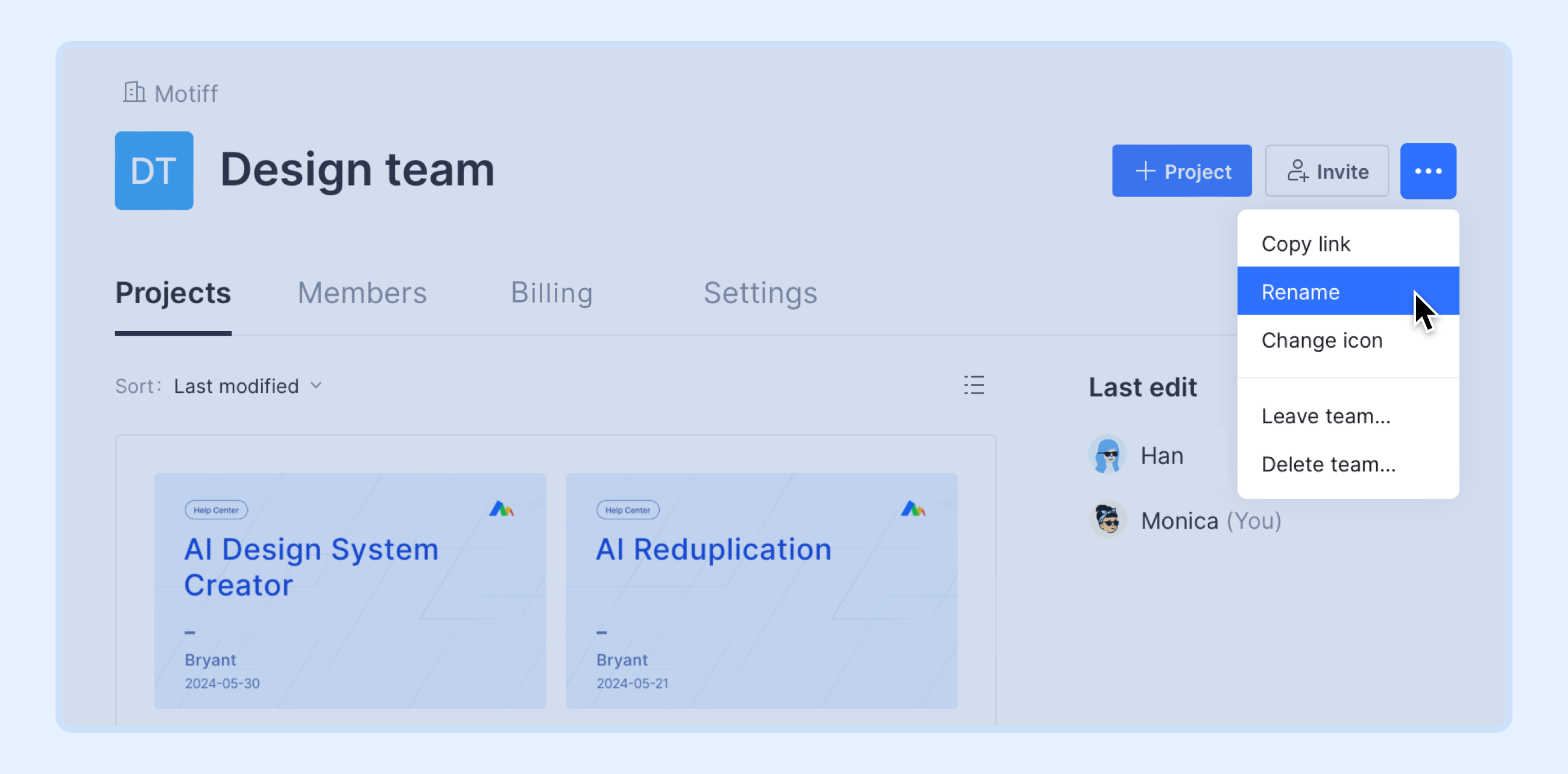
- Right-click on the team name in the sidebar to open the menu and select Rename.
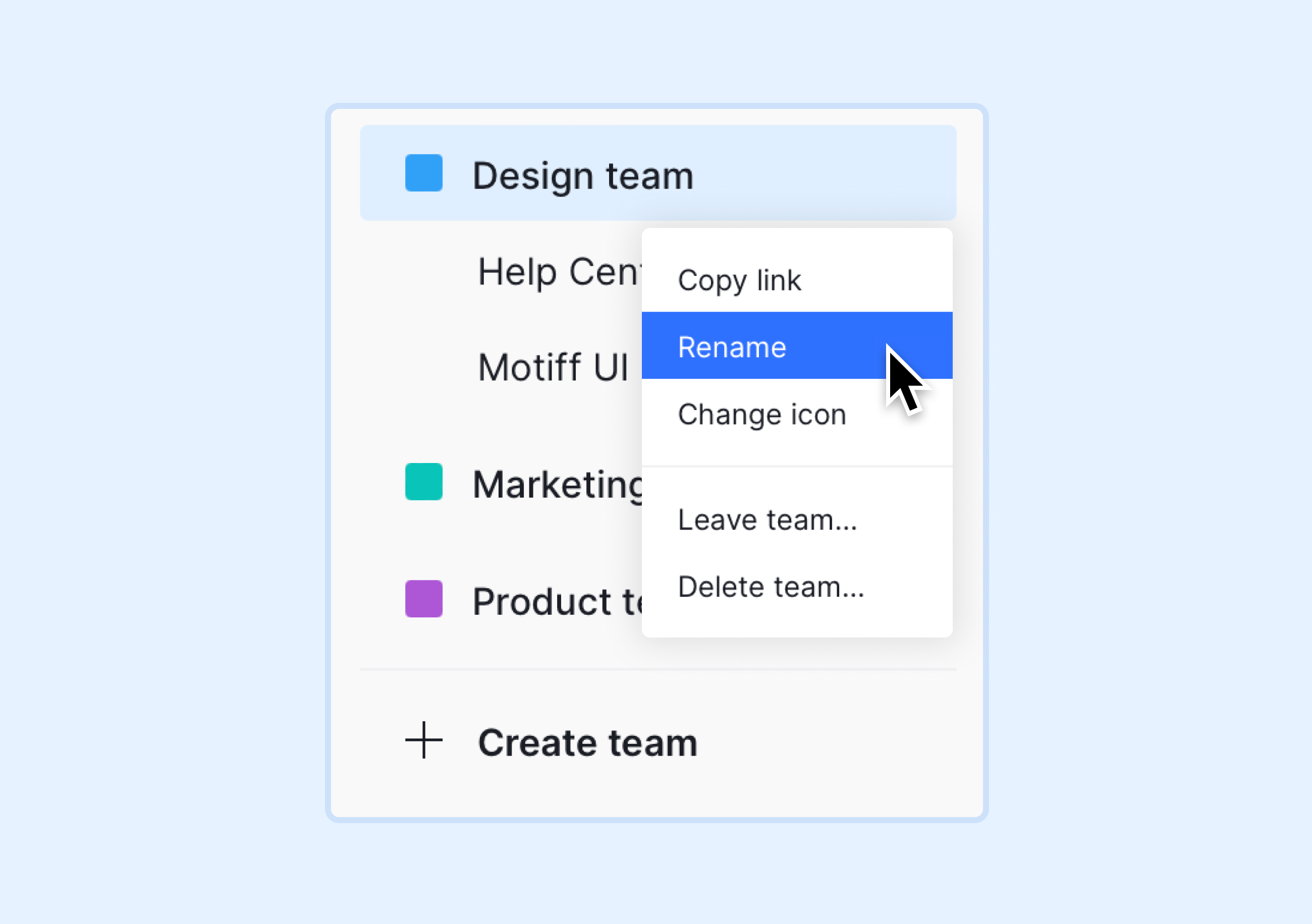
Note: Please do not exceed 100 characters for the team name.
Change team icon
If you haven’t set a team icon, Motiff will use a colored circle with the first character of the team name as the default icon.
You can upload a custom icon from your local files. Motiff supports icon image formats including JPEG, PNG, BMP, and SVG.
- 1.In the team page of the workspace, click in the upper right corner or right-click on the team name in the sidebar and select Change icon.
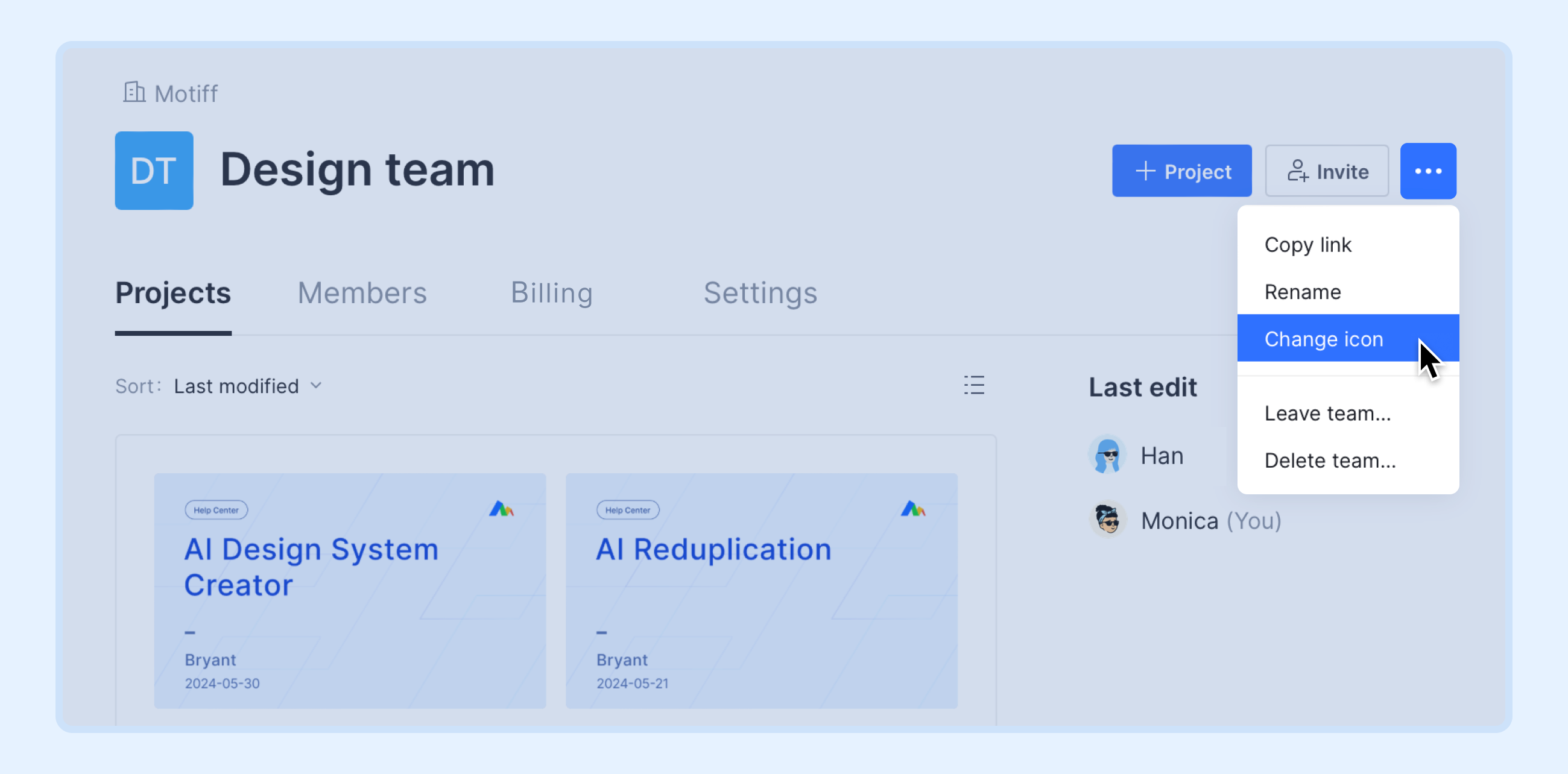
- 2.Select an image from your computer and then click Open.
- 3.Use the slider to scale, drag the image to adjust the area you want to display, and click Confirm.
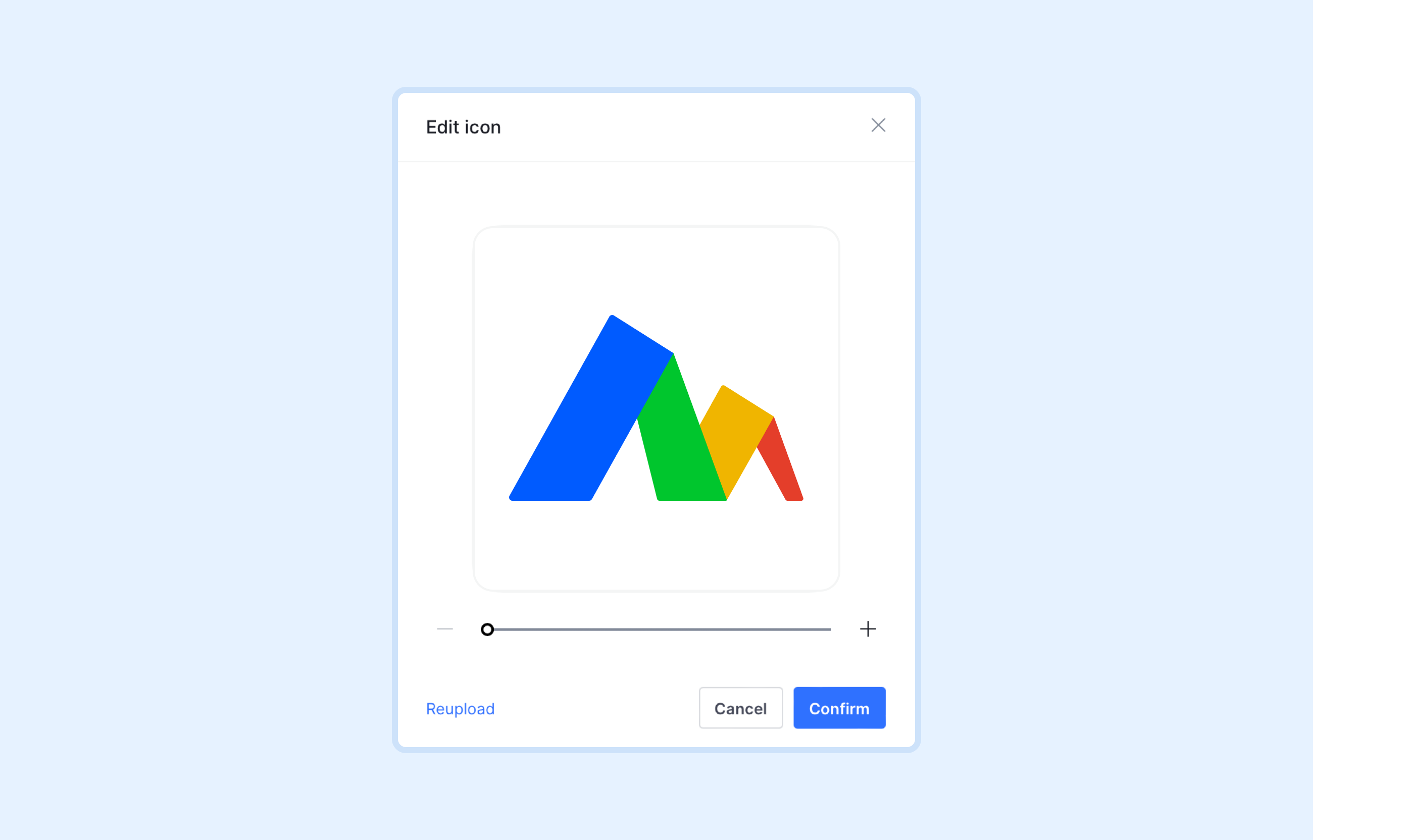
Note: When uploading icons, Motiff requires the image size to be at least 300×300 pixels to ensure clarity in their utilization.
