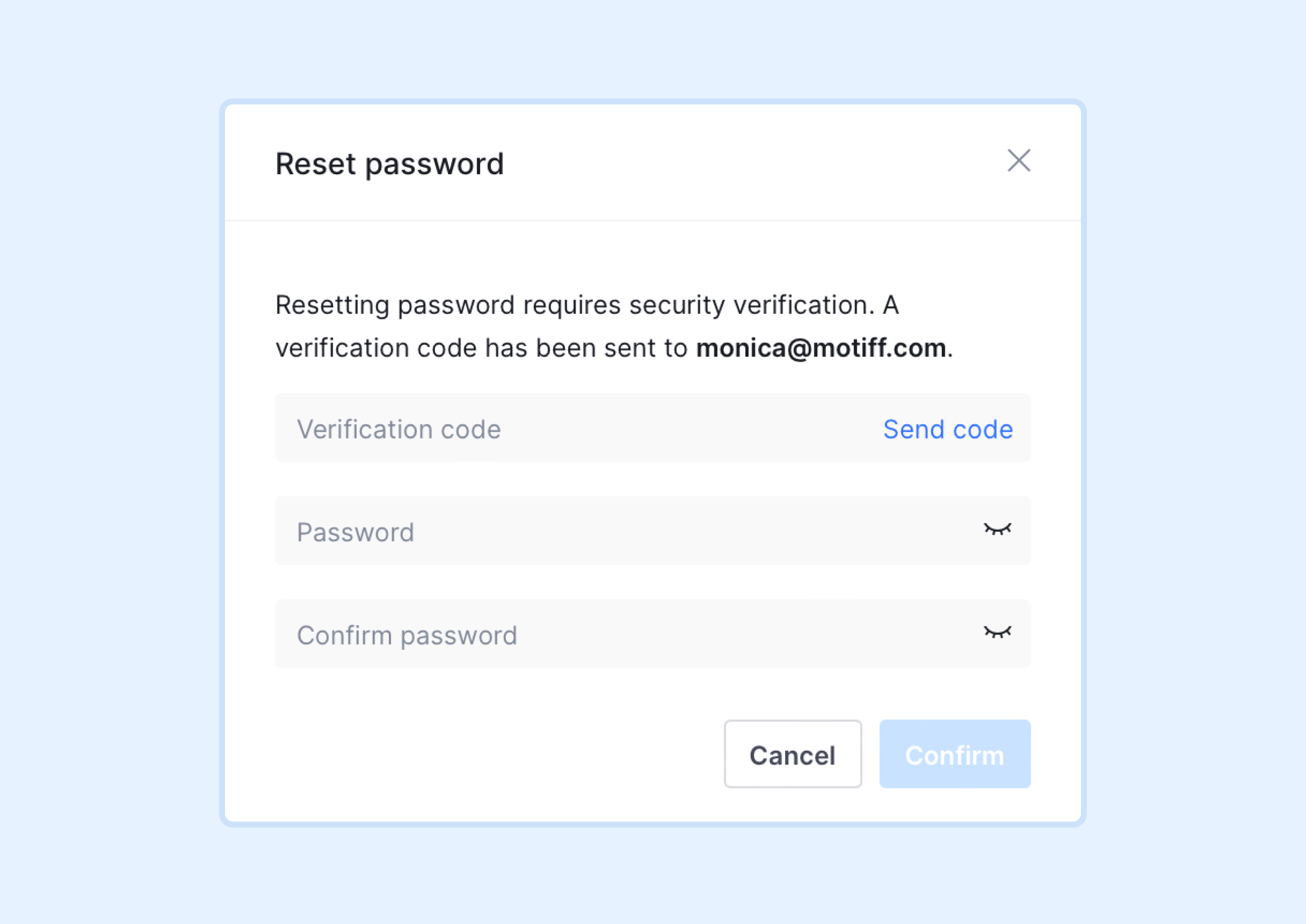Reset your password
In Motiff, you can change your password at any time. The password must contain at least two of the following: numbers, uppercase letters, or lowercase letters, and must be at least 8 characters long.
Change password
If you are logged into Motiff and know your current password, you can change it from Settings.
- 1.In the Motiff workspace, click on the avatar in the top right corner and select Settings.

- 2.In Settings, find the password field and click Change.
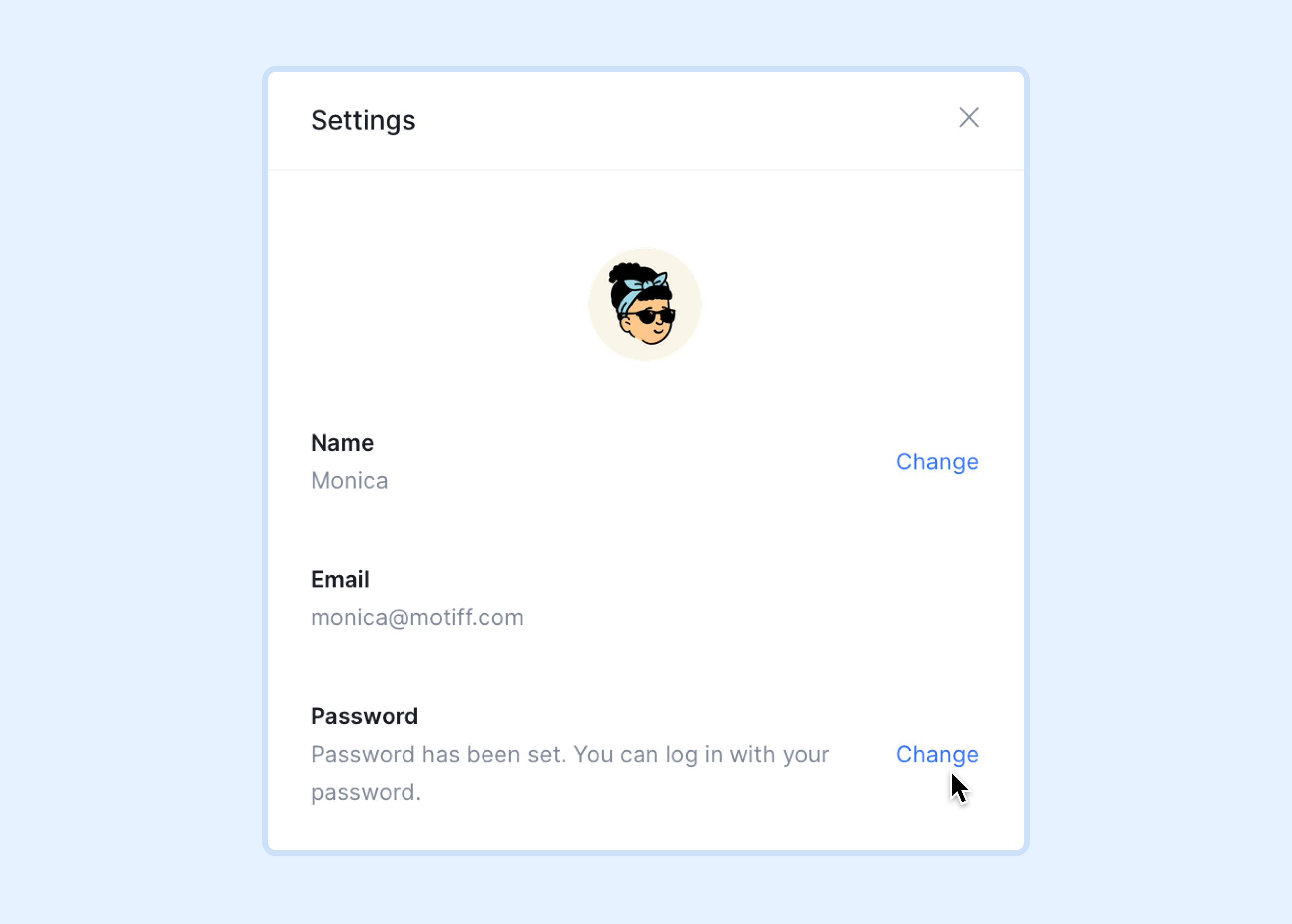
- 3.Enter the old password for the current login account.
- 4.Set a new password and enter it twice.
- 5.Click Submit to complete the password change.
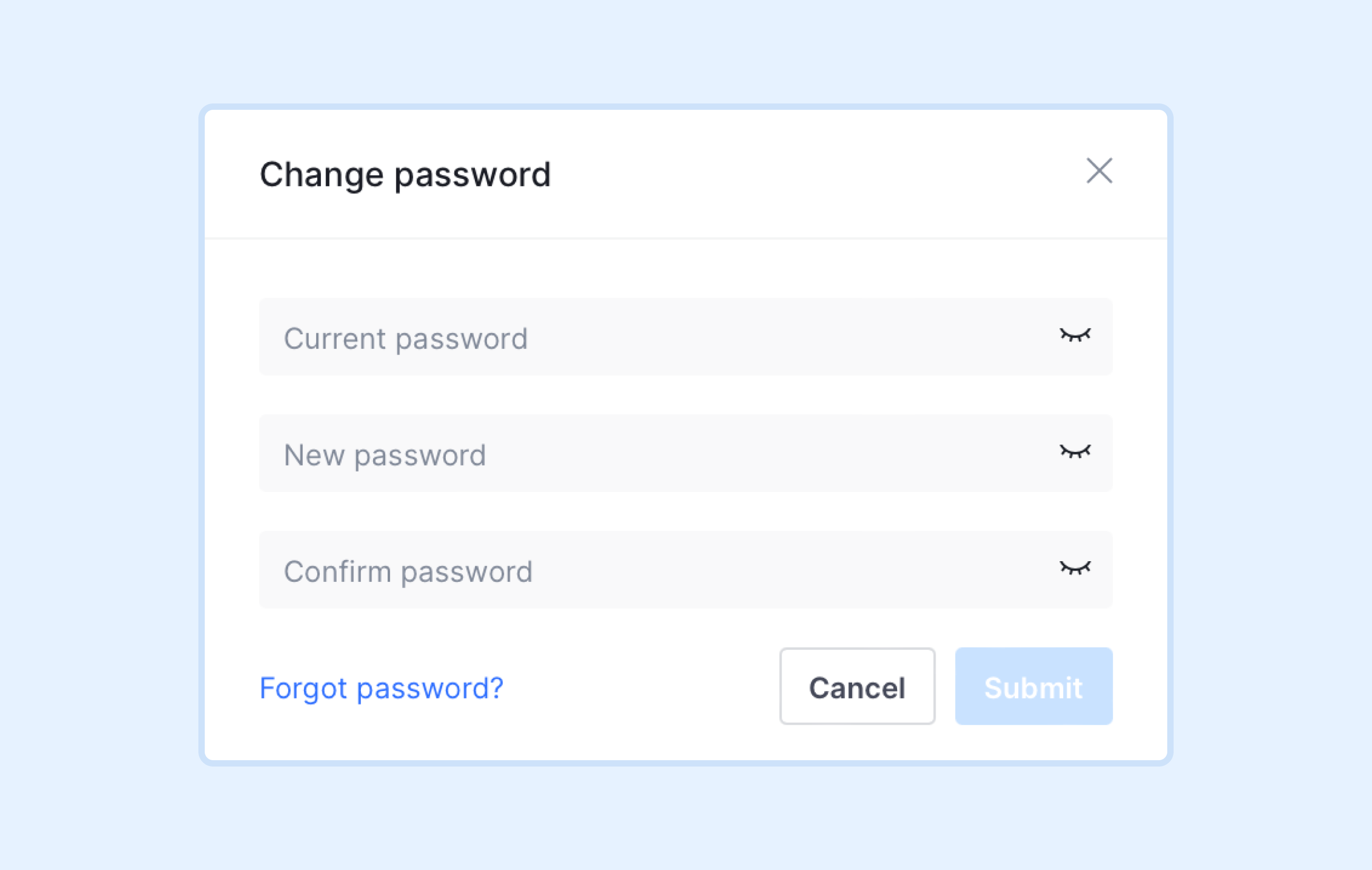
Forgot password
If you have forgotten your password, you can reset it.
- 1.Click Forgot password? in the lower-left corner of the Change password popup to reset password.
- 2.Click Send code and Motiff will email you a verification code. Open your email and find the verification code in the email.
- 3.Enter the verification code to complete the verification.
- 4.Set a new password and enter it twice.
- 5.Click Confirm to complete the password reset.