Set file thumbnails
Motiff automatically uses the first page of your file as the default thumbnail, but you can personalize this preview to better represent your work. If needed, you can effortlessly restore to the original first-page thumbnail at any time.
Customize thumbnail
Motiff allows you to customize the file thumbnail based on your personal preferences by following the steps listed below.
- 1.Open the file and locate the frame you want to designate as the thumbnail.
- 2.Right-click on the frame in the canvas and choose Set as thumbnail.
- 3.A thumbnail icon will be displayed next to the frame name.
Tip: For optimal display, you need to ensure the frame matches the thumbnail’s fixed aspect ratio (1600×960) to prevent cropping.
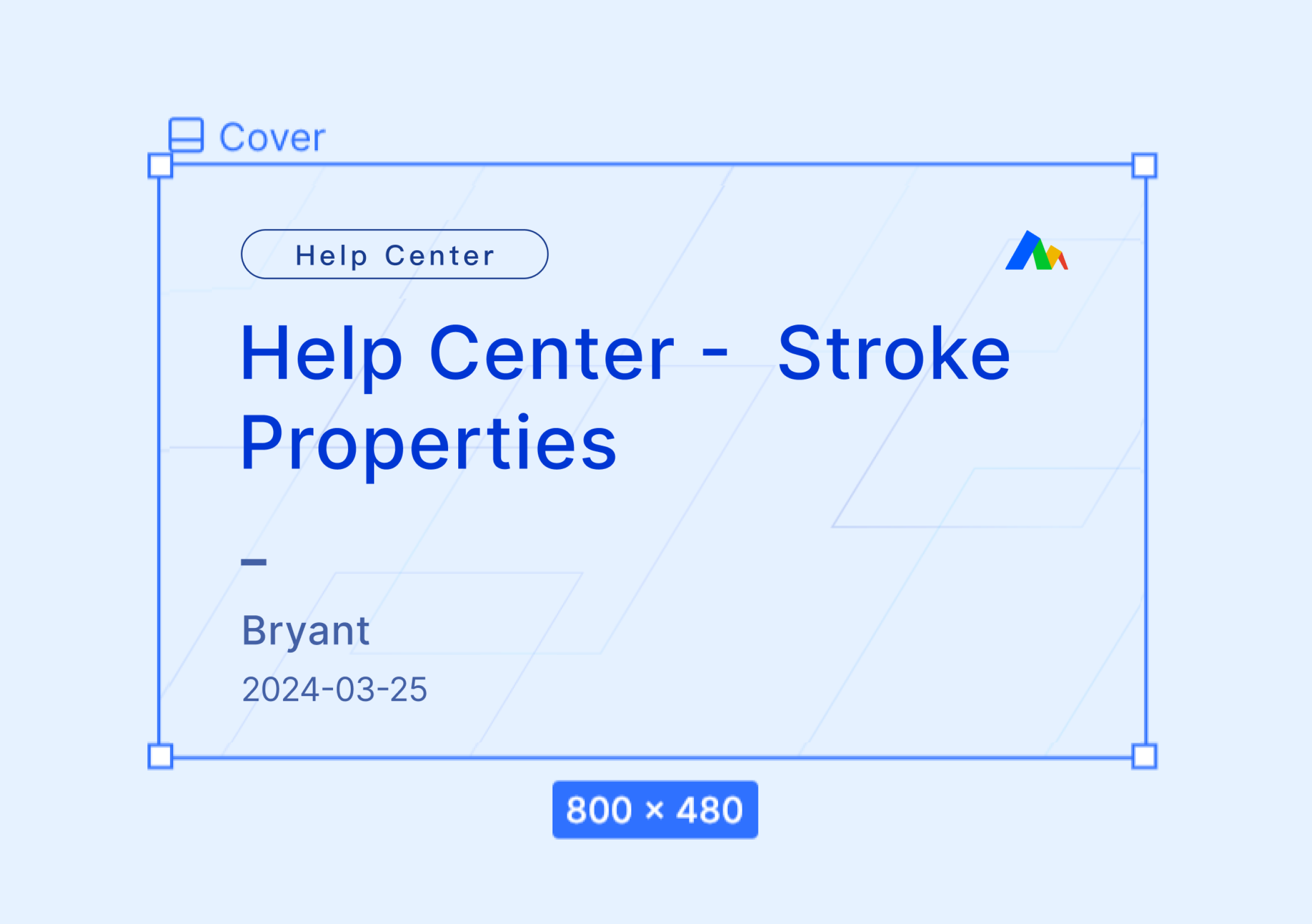
Restore default thumbnail
- 1.Right-click on the frame that is set as the thumbnail.
- 2.Choose Restore default thumbnail.
- 3.Motiff will use the content of the first page in the file as the default thumbnail.
