Mention collaborators in comments
The comment feature simplifies collaboration by allowing you to mention collaborators in the file and customize notification settings based on your preferences. It improves efficiency at work by keeping everyone informed without unnecessary distractions.
Mention collaborators
You can press "@" to mention collaborators by typing their names to notify them of relevant content when adding or replying to a comment.
- 1.Typing "@" followed by the collaborator’s name or email and Motiff will suggest relevant collaborators based on your history.
- 2.Select the person’s name from the list and the mention will appear in blue text.
- 3.Enter your comment and click send.
- 4.An email will be sent to notify the mentioned user, including the comment details and file link.
Note: If the user you want to mention does not appear in the list, you need to invite them to become a collaborator of the file first.
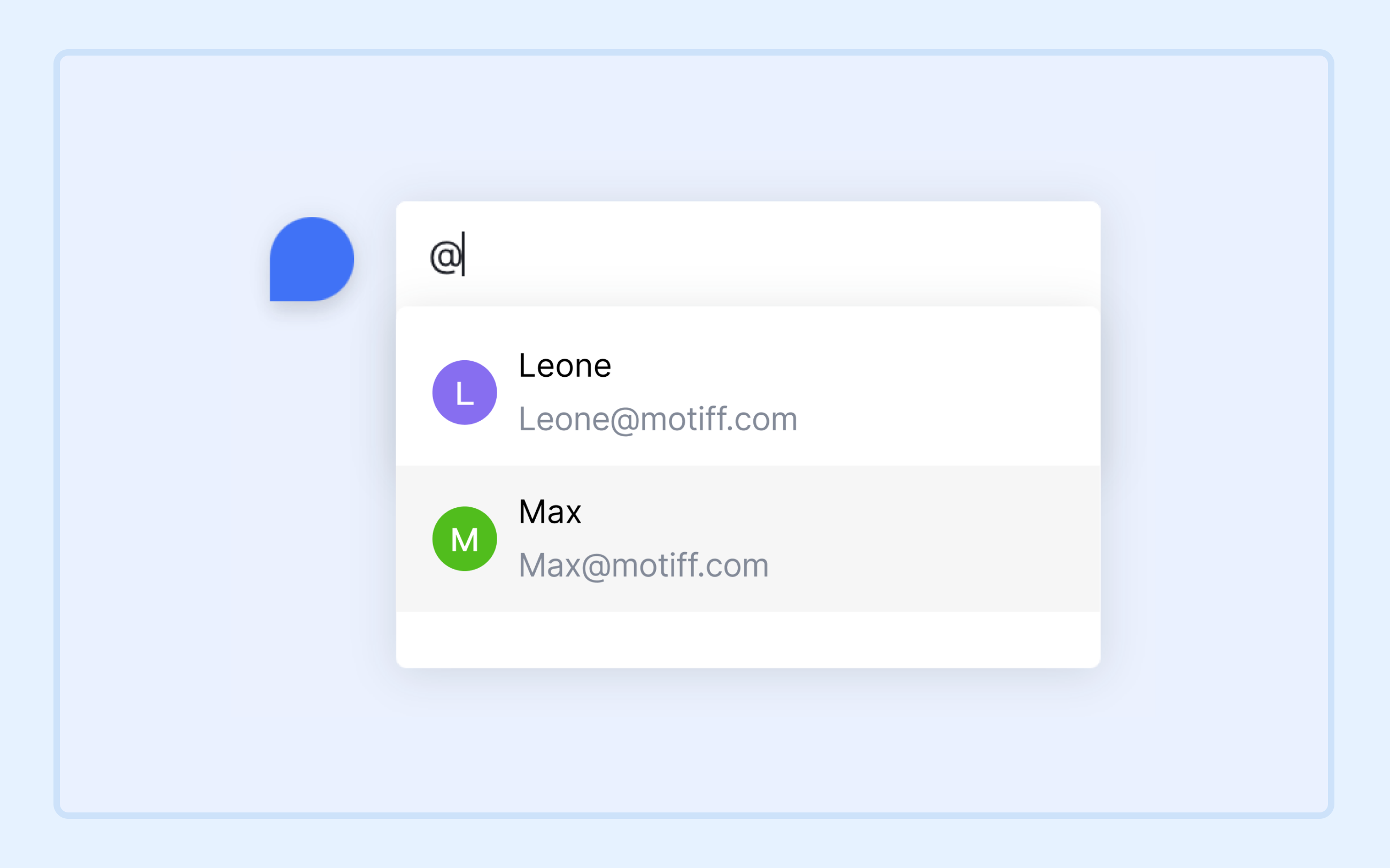
There are some restrictions regarding the @mention feature depending on your plans.
Starter and Professional plan
When the file is in a team
If you have permission in a team, you can mention:
- All members of this team.
- The invited collaborators in all the projects and files you have permission to.
If you have permission in a project, you can mention:
- All members of this project.
- The invited collaborators in all the projects and files you have permission to.
- The person who invited you to this project.
- Individuals who have commented on the files in this project.
If you have permission in a file, you can mention:
- All members of this file.
- The person who invited you to this file.
- Individuals who have commented on this file.
When the file is in Drafts
When the file is in Drafts, you can mention:
- Collaborators who are in the same team, project, or file with you
- Collaborators who were invited to this file by you
- The person who invited you to this file
Organization plan
If you are an organization member, you can mention:
- All members and guests in this organization.
If you are a guest of an organization, you can mention:
- All members of the team, project, file, or prototype file that you were invited to.
- The person who invited you to the file.
- Individuals who have commented on this file.
Note: Guests who were invited to multiple teams can mention the members of all teams that they were invited to.
Manage notifications
By default, the file owner will receive email notifications for all comments. Otherwise, you will only be notified of comments that are relevant to you.
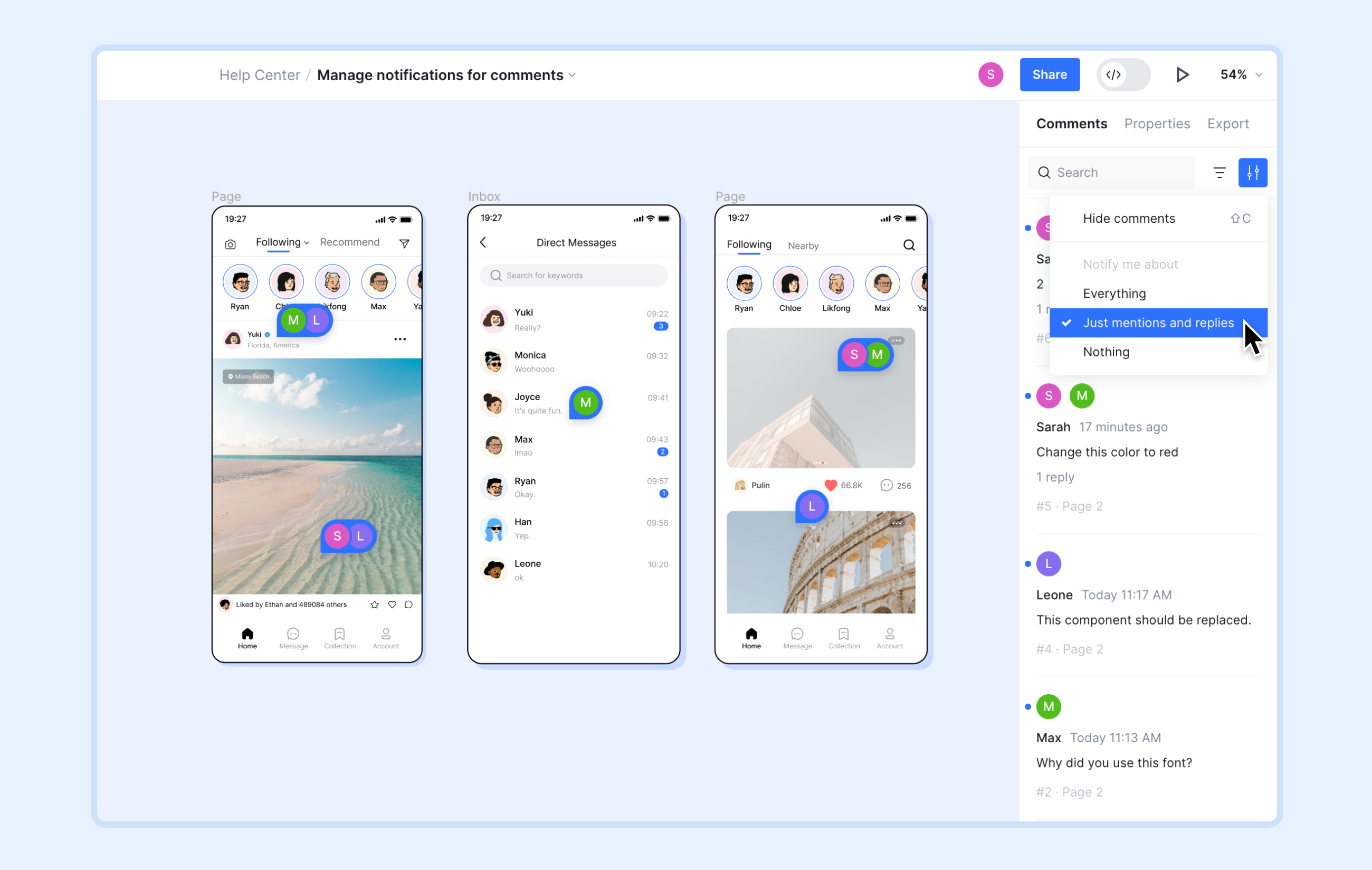
To modify the file's notification settings, you can follow these steps:
- 1.
Click or press C to enter comment mode.
- 2.
Click at the top of the right sidebar to open the notification settings.
- 3.
Choose your preferences from the dropdown menu:
- All notifications: Receive email alerts for every comment or reply in the file.
- Notifications related to me: Get notified only for @mentions of your name or activity in threads you have started or joined.
- Do not receive notifications: Block all email alerts for new comments.


