Measure distances between layers
Motiff supports measuring the distance between two layers on the canvas. The layers that can be measured include Vector Network, Text layer, Frame and Group, Component, and Guide.
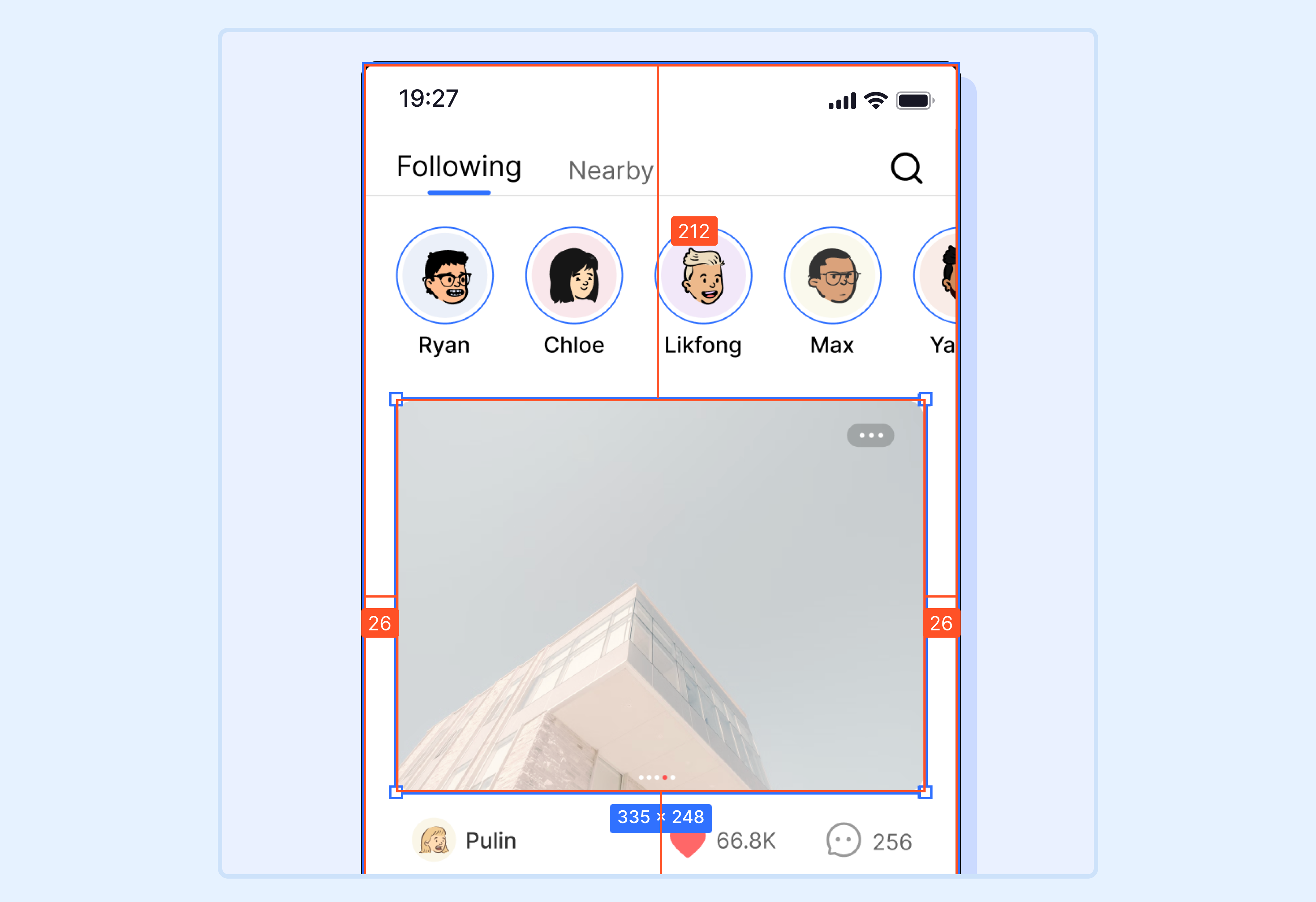
Measure the distance between layers
- 1.Select an object on the canvas.
- 2.Hold down the modifier key ⌥ Option / Alt .
- 3.Hover the cursor over another object.
- 4.Motiff will display the horizontal and vertical distance measurements between the two objects on the canvas.
Measure the distance between nested layers
- 1.Select an object on the canvas.
- 2.Hold down the modifier keys ⌥ Option + ⌘ Command / Alt + Ctrl .
- 3.Hover the cursor over another object within a frame or group.
- 4.Motiff will display the horizontal and vertical distance measurements between the two objects on the canvas.
Note: Currently, Motiff does not support changing the weight or color of the measuring lines. If you are using similar or low-contrast colors and want to view the measuring lines, you can temporarily adjust the layer's fill color.
FAQ
- 1.
Why can’t I measure the distances between certain layers?
Certain layers may be difficult to measure if they are overlapping with other layers, such as masks, locked layers, or layers with low-opacity fills. Check the layers panel to identify these overlapping layers.
- You can measure these hidden layers by hiding the fill of overlapping layers or reordering layers so that they are below the layer you want to measure.
- Or, you can hide overlapping layers using the shortcuts:
- macOS: ⌘ Command + ⇧ Shift + H
- Windows: Ctrl + Shift + H
- 2.
When I add a stroke to layer A, why can’t I measure the actual distance between a layer and the stroke of layer A?
When you add a stroke to a layer, Motiff will still measure the distance between the layer bounding boxes, not the actual rendered area of the stroke. If you want to measure the actual distance between a layer and the stroke of layer A, you can use the following two methods:
- Use Outline stroke feature: Right-click on the layer and select Outline stroke.
- Use shortcut keys:
- macOS: ⇧ Shift + ⌘ Command + O
- Windows: Ctrl + Shift + E
- 3.
When I draw a polygon or star, why can’t I measure the actual distance between a layer and the shape itself?
If the shape has an odd number of sides, such as polygons and stars, the bounding box of the shape may exceed the actual size of the shape itself. If you want to measure the actual distance between a layer and the shape itself, you can use the following two methods:
- Use the Flatten feature: Right-click on the layer and select Flatten.
- Use shortcut keys:
- macOS: ⌘ Command + E
- Windows: Ctrl + E
